Guide to downloading and installing apps on smartphones

Guide to Downloading and Installing Apps on Smartphones
As technology continues to evolve, smartphones have become an integral part of our daily lives. For middle-aged individuals, navigating the world of mobile apps can sometimes seem daunting, but it doesn’t have to be. This guide is designed to walk you through the process of downloading and installing apps on your smartphone, whether you use an iPhone or an Android device.

Introduction to Smartphones and Apps
Before diving into the specifics, let’s cover some basics. Smartphones are essentially small computers that you can carry with you everywhere. They allow you to access the internet, take photos, send emails, and much more. Apps, short for applications, are programs that run on your smartphone to perform specific tasks or provide entertainment.

Why Use Apps?
Apps can greatly enhance your smartphone experience. Here are a few reasons why you might want to use them:
-
Convenience: Apps can help you manage your time more efficiently. For example, you can use apps to track your fitness goals, manage your finances, or stay connected with friends and family.
-
Entertainment: There are countless games and entertainment apps available, from puzzles to streaming services.
-
Education: You can find apps that teach new skills, from cooking to coding.
-
Health and Wellness: Apps can help you monitor your health, track your sleep, or find healthy recipes.

Downloading and Installing Apps

For iPhone Users
-
Open the App Store:
-
Locate the App Store icon on your home screen. It’s usually a blue icon with a white “A” inside.
-
Tap on it to open the store.
-
-
Search for an App:
-
Once inside the App Store, you can browse through featured apps or search for a specific app using the search bar at the top.
-
Type the name of the app you want to download and press “Search.”
-
-
Download and Install:
-
Find the app you want in the search results and tap on it to go to its page.
-
Tap the “Get” button next to the app icon. If the app is free, this button will say “Get.” If it’s paid, it will show the price.
-
You might need to enter your Apple ID password or use Face ID/Touch ID to authenticate the download.
-
-
Wait for the Download:
-
The app will start downloading. You can see the progress on the home screen where the app icon will appear with a progress circle.
-
Once the download is complete, the app is installed and ready to use.
-
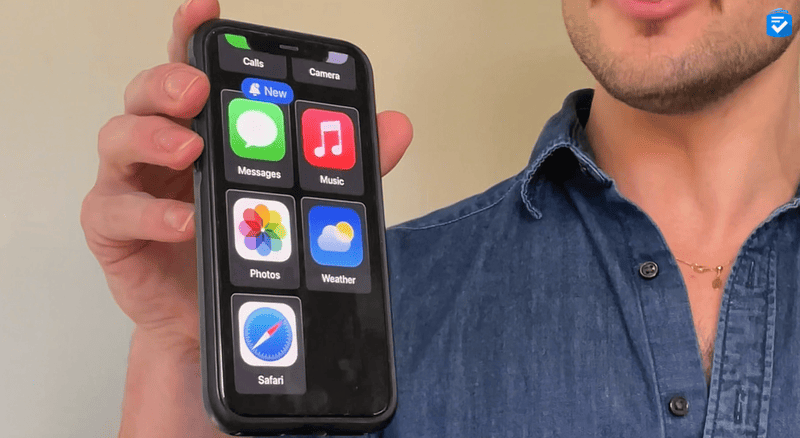
For Android Users
-
Open Google Play Store:
-
Find the Google Play Store icon on your home screen. It’s usually a colorful icon with a play button inside.
-
Tap on it to open the store.
-
-
Search for an App:
-
Inside the Play Store, you can browse through featured apps or search for a specific app using the search bar at the top.
-
Type the name of the app you want to download and press “Search.”
-
-
Download and Install:
-
Find the app you want in the search results and tap on it to go to its page.
-
Tap the “Install” button. If the app is free, this button will say “Install.” If it’s paid, it will show the price.
-
You might need to review permissions the app requests before installing.
-
-
Wait for the Download:
-
The app will start downloading. You can see the progress on the home screen where the app icon will appear with a progress circle.
-
Once the download is complete, the app is installed and ready to use.
-

Managing Your Apps
After installing apps, you might want to organize them or manage storage space on your device.
:max_bytes(150000):strip_icc()/001_how-to-use-android-s-storage-manager-121661-64762673d36c4db5a2b91256814a6010.jpg)
Organizing Apps
-
Create Folders: On both iPhone and Android, you can create folders to group similar apps together. This helps keep your home screen tidy and makes it easier to find apps.
-
To create a folder on iPhone, tap and hold an app until they start jiggling, then drag one app onto another. On Android, you can usually do this by dragging one app onto another in the app drawer.
-
-
Use the App Drawer (Android): Android devices have an app drawer where all your apps are listed. You can access it by swiping up from the bottom of the screen or by tapping the app drawer icon.

Managing Storage
-
Check Storage: Regularly check how much storage space you have left on your device. You can do this in the Settings app under “Storage” or “About Phone.”
-
Delete Unused Apps: If you find apps you no longer use, consider uninstalling them to free up space.
-
Clear App Data: Some apps store a lot of data, like photos or cached files. You can clear this data in the app’s settings or through your device’s storage settings.

Tips for Choosing the Right Apps
-
Read Reviews: Before downloading an app, read reviews from other users to get an idea of its quality and functionality.
-
Check Ratings: Look for apps with high ratings (4+ stars) as they are generally more reliable.
-
Be Cautious with Permissions: When installing apps, pay attention to the permissions they request. Only install apps that need permissions relevant to their function.
-
Keep Your Apps Updated: Regularly update your apps to ensure you have the latest features and security patches.
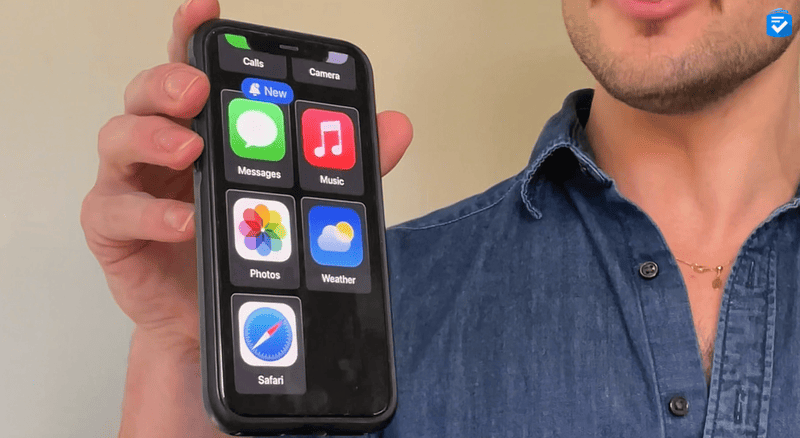
Common Apps for Middle-Aged Individuals
Here are some popular app categories and specific apps that might be useful for middle-aged individuals:
-
Fitness and Health:
-
MyFitnessPal: Great for tracking your diet and exercise.
-
Fitbit Coach: Offers personalized workouts based on your fitness level.
-
-
Productivity:
-
Evernote: Excellent for note-taking and organizing tasks.
-
Trello: Helps manage projects and tasks visually.
-
-
Social Media:
-
Facebook: Stay connected with friends and family.
-
Instagram: Share photos and follow your interests.
-
-
Entertainment:
-
Netflix: For streaming movies and TV shows.
-
Pandora: Creates personalized music playlists.
-
-
Education:
-
Duolingo: Learn new languages in a fun, interactive way.
-
Coursera: Offers online courses from top universities.
-

Safety and Security
When using apps, it’s important to consider safety and security:
-
Use Strong Passwords: Always use strong, unique passwords for your apps and accounts.
-
Enable Two-Factor Authentication: This adds an extra layer of security to your accounts.
-
Be Wary of Phishing: Be cautious of emails or messages asking for sensitive information.
-
Keep Your Device Updated: Regularly update your smartphone’s operating system to ensure you have the latest security patches.
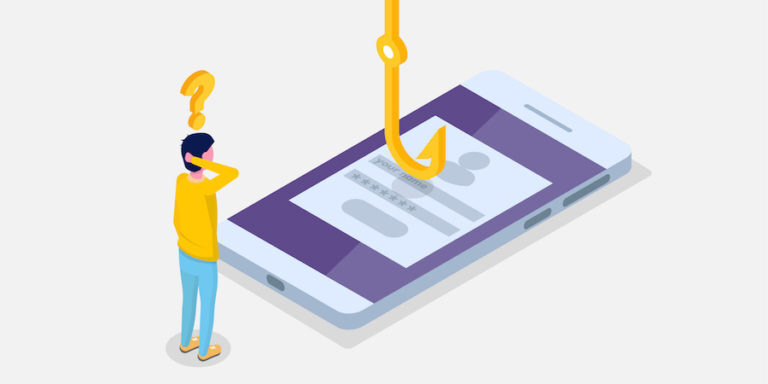
Conclusion
Downloading and installing apps on your smartphone is a straightforward process that can enhance your mobile experience significantly. By following the steps outlined in this guide, you can explore a wide range of apps tailored to your interests and needs. Whether you’re looking to stay connected, learn something new, or simply have fun, there’s an app out there for you.

Additional Tips for Middle-Aged Users
As you explore the world of apps, here are a few more tips to keep in mind:
-
Experiment with Different Apps: Don’t be afraid to try new apps. You might discover something that becomes a favorite.
-
Ask for Help: If you’re unsure about something, don’t hesitate to ask family members or friends for assistance.
-
Stay Curious: The world of apps is constantly evolving. Stay curious and keep exploring new possibilities.
By embracing technology and using apps effectively, you can make your life more convenient, enjoyable, and connected. Happy app exploring!

Frequently Asked Questions
Q: How do I know if an app is safe to download?
A: Always read reviews and check the app’s ratings. Be cautious of apps that request unnecessary permissions.
Q: Can I download apps from outside the App Store or Google Play?
A: While it’s technically possible, it’s generally not recommended due to security risks. Stick to official stores for safer downloads.
Q: How do I update my apps?
A: On iPhone, go to the App Store and tap “Updates.” On Android, open the Play Store, tap your profile picture, and select “Manage apps & device.”
Final Thoughts
Incorporating apps into your daily routine can be incredibly rewarding. Whether you’re looking to streamline tasks, stay entertained, or connect with others, there’s an app for that. Remember to stay safe, keep exploring, and enjoy the journey of discovering new apps that enrich your life.








