How to create simple presentations with PowerPoint

How to Create Simple Presentations with PowerPoint
Creating effective presentations is a valuable skill for anyone, whether you’re a professional, educator, or simply someone who wants to share ideas with others. PowerPoint is one of the most popular tools for creating presentations, and it’s widely used across various industries. In this article, we’ll guide you through the process of creating simple yet engaging presentations using PowerPoint, tailored specifically for middle-aged individuals who may be looking to enhance their presentation skills.

Introduction to PowerPoint
PowerPoint is a user-friendly software that allows you to create slides with text, images, charts, and other multimedia elements. It’s part of the Microsoft Office suite and is available for both Windows and macOS.

Key Features of PowerPoint:
-
Slide Creation: Easily create new slides with various layouts.
-
Text and Image Insertion: Add text, images, and other media to enhance your slides.
-
Transitions and Animations: Add visual effects to make your presentation more engaging.
-
Collaboration Tools: Work with others in real-time using PowerPoint Online.

Setting Up PowerPoint
Before you start creating your presentation, ensure you have PowerPoint installed on your computer. If you don’t have it, you can purchase Microsoft Office or use the free online version, PowerPoint Online.

Steps to Install PowerPoint:
-
Purchase Microsoft Office: You can buy Microsoft Office from the official Microsoft website or through a retailer.
-
Download and Install: Follow the installation instructions provided with your purchase.
-
Activate the Software: Use your product key to activate PowerPoint.

Creating a New Presentation
Once you have PowerPoint installed, you can start creating your presentation.

Steps to Create a New Presentation:
-
Open PowerPoint: Launch PowerPoint from your computer.
-
Choose a Theme: Select a theme that fits your presentation style. Themes include pre-designed layouts, colors, and fonts.
-
Add a Title Slide: Use the first slide to introduce your topic. Typically, it includes the title of your presentation and your name.
-
Add Content Slides: Create additional slides for each point you want to cover. Use the slide layouts to organize your content effectively.

Adding Content to Your Slides
PowerPoint allows you to add various types of content to make your presentation engaging.

Adding Text:
-
Use Bullet Points: Bullet points are great for listing items or steps.
-
Use Headings: Headings help organize your content and highlight important points.

Adding Images:
-
Insert Pictures: Use the “Insert” tab to add images from your computer or online sources.
-
Use Stock Images: PowerPoint offers a range of free stock images you can use.

Adding Charts and Graphs:
-
Use the “Insert” Tab: Select “Chart” to create a new chart.
-
Customize Your Chart: Choose the type of chart that best represents your data.

Designing Your Slides
A well-designed slide is crucial for keeping your audience engaged.

Tips for Designing Slides:
-
Keep It Simple: Avoid cluttering your slides with too much text or too many images.
-
Use Consistent Colors: Stick to the colors provided by your theme to maintain consistency.
-
Use White Space: Leave some empty space on your slides to make them look clean and professional.

Adding Transitions and Animations
Transitions and animations can enhance the visual appeal of your presentation.

How to Add Transitions:
-
Select a Slide: Choose the slide where you want to add a transition.
-
Go to the “Transitions” Tab: Click on this tab to view available transitions.
-
Apply a Transition: Select a transition and click “Apply to All” if you want it for every slide.

How to Add Animations:
-
Select an Object: Choose the text or image you want to animate.
-
Go to the “Animations” Tab: Here, you can select from various animation effects.
-
Customize the Animation: Adjust the animation settings to fit your needs.
Saving and Sharing Your Presentation
Once you’ve completed your presentation, it’s time to save and share it.

Steps to Save Your Presentation:
-
Click “File”: Go to the “File” menu.
-
Select “Save As”: Choose where you want to save your presentation.
-
Choose a Format: Typically, you’ll save as a .pptx file.

Steps to Share Your Presentation:
-
Export as PDF: If you want to share a non-editable version, export your presentation as a PDF.
-
Share via Email: Attach your presentation to an email or share a link if it’s stored online.
-
Present Online: Use PowerPoint Online or other platforms like Zoom to present remotely.

Tips for Effective Presentations
While PowerPoint helps you create visually appealing slides, remember that your presentation skills are just as important.

Presentation Tips:
-
Practice Your Delivery: Rehearse your presentation several times to feel confident.
-
Engage with Your Audience: Make eye contact and encourage interaction.
-
Use a Clear Voice: Speak clearly and at a pace that’s easy for everyone to follow.

Conclusion
Creating simple yet effective presentations with PowerPoint is straightforward and fun. By following these steps and tips, you can enhance your presentation skills and communicate your ideas more effectively. Whether you’re presenting at work, in a classroom, or at a community event, PowerPoint is a powerful tool that can help you make a lasting impression.
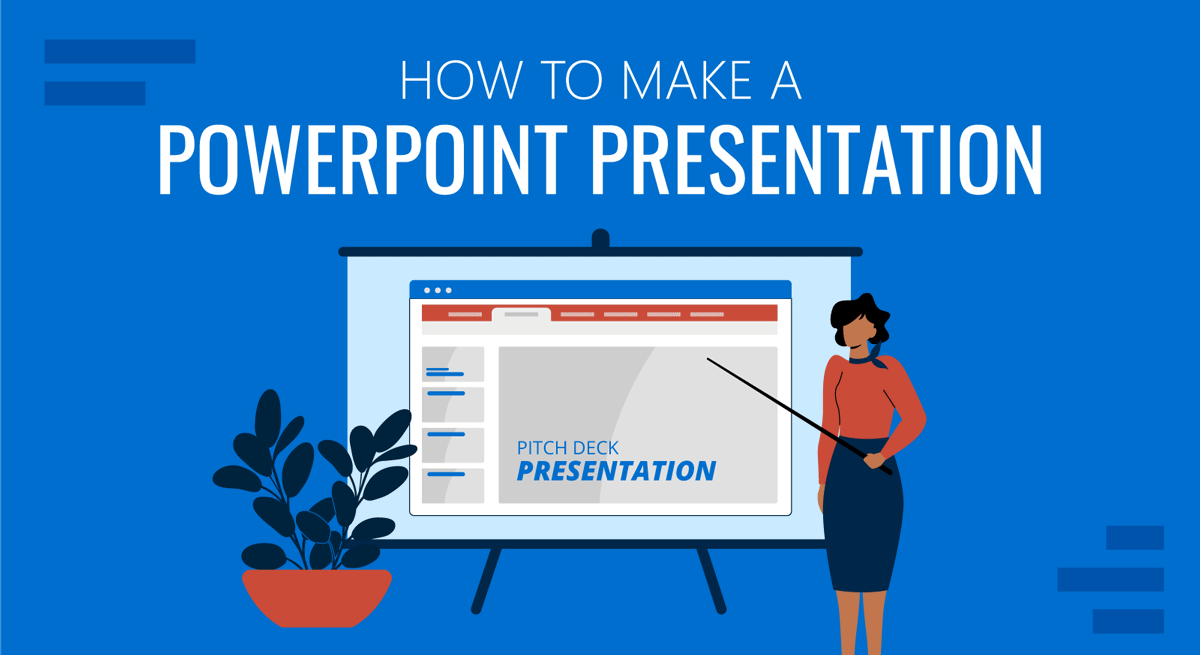
Additional Resources
If you’re interested in learning more about PowerPoint or improving your presentation skills, here are some additional resources:
-
Microsoft Support: Visit the official Microsoft website for tutorials and guides on using PowerPoint.
-
Online Courses: Platforms like LinkedIn Learning and Coursera offer courses on presentation skills and PowerPoint.
-
Books on Presentation Skills: Check out books like “Talk Like TED” by Carmine Gallo for tips on delivering engaging presentations.
By combining these resources with the skills you’ve learned here, you’ll be well on your way to becoming a proficient presenter. Happy presenting!









