How to search for information effectively on Google

How to Search for Information Effectively on Google
In today’s digital age, Google has become an indispensable tool for finding information. Whether you’re researching a topic for personal interest, work, or simply trying to solve a problem, knowing how to use Google effectively can save you time and effort. This article is designed to help middle-aged individuals aged 40-55 in the United States navigate Google with ease and precision.
Introduction to Google Search
Google is more than just a search engine; it’s a gateway to the vast expanse of the internet. With billions of web pages indexed, Google provides access to a wealth of information at your fingertips. However, with so much data available, finding what you need efficiently requires some skill.
Basic Google Search Tips
-
Be Specific: The more specific your search query, the more relevant your results will be. For example, instead of searching for “health tips,” try “healthy eating tips for middle-aged adults.”
-
Use Quotes: If you’re looking for an exact phrase, enclose it in quotation marks. This tells Google to search for the exact phrase rather than individual words. For instance, searching for “best smartphones for seniors” will yield results that include this exact phrase.
-
Exclude Words: Use the minus sign (-) to exclude certain words from your search. For example, if you want to find information about “gardening” but not “vegetable gardening,” you can search for “gardening -vegetable.”
-
Use Site Search: If you want to search within a specific website, use the “site:” operator followed by the website’s URL. For example, “site:nytimes.com gardening tips” will show you gardening tips articles from The New York Times.
-
Use Filetype: If you’re looking for a specific type of file, such as a PDF or DOCX, use the “filetype:” operator. For instance, “gardening tips filetype:pdf” will give you PDF documents related to gardening tips.
Advanced Search Techniques
1. Google Advanced Search
Google offers an advanced search feature that allows you to refine your search by date, location, and more. You can access this by clicking on the “Tools” button on the right side of the search results page or by visiting .Google Advanced Search directly.
-
Date: Use the “Tools” button to select results from a specific time range, such as the past week or year.
-
Location: Specify a region to get results relevant to that area.
-
File Type: Filter by file type, such as PDF or DOCX.
2. Operators
Google supports several operators that can help refine your search:
-
OR: Use the “OR” operator to search for either of two terms. For example, “smartphones OR tablets” will show results for either smartphones or tablets.
-
AND: This is implied when you enter multiple words without any operator, but you can use it explicitly if needed.
-
Related: Use “related:” followed by a website to find similar sites. For example, “related:amazon.com” will show you websites similar to Amazon.
-
Info: Use “info:” followed by a website to get information about it, such as its cached version or similar pages.

3. Google Tools and Features
-
Google Scholar: For academic research, use .Google Scholar to find scholarly articles and papers.
-
Google Books: If you’re looking for information in books, .Google Books can help you preview and find relevant texts.
-
Google Maps: For location-based information, .Google Maps is invaluable for directions, reviews, and local business information.

Tips for Middle-Aged Individuals
As a middle-aged individual, you might be interested in topics such as health, finance, travel, or technology. Here are some tailored tips:

Health and Wellness
-
Specific Conditions: When searching for health information, be specific about the condition or topic you’re interested in. For example, “symptoms of diabetes in adults” or “exercises for improving flexibility.”
-
Reliable Sources: Use sites from reputable health organizations like the .CDC or .NIH.
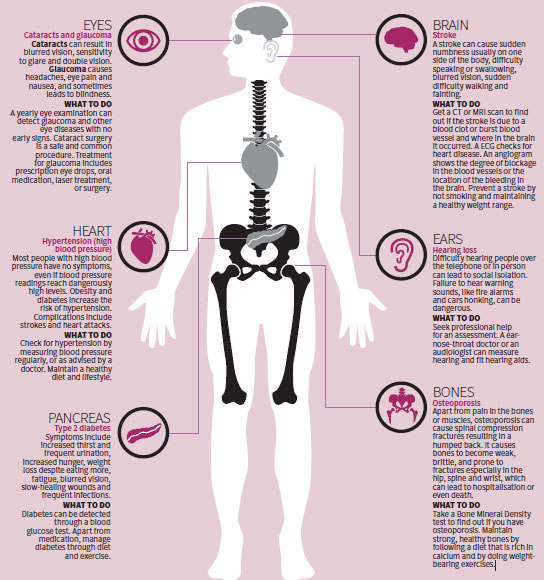
Financial Planning
-
Investment Advice: Use specific keywords like “retirement planning strategies” or “investing in stocks for beginners.”
-
Financial News: Follow financial news sites like .CNBC or .Bloomberg for updates.

Travel Planning
-
Destination Guides: Search for specific destinations with keywords like “things to do in Paris” or “best restaurants in New York City.”
-
Travel Blogs: Look for travel blogs or websites like .Lonely Planet for insider tips.

Technology and Gadgets
-
Product Reviews: When looking for new gadgets, search for reviews from reputable tech sites like .CNET or .The Verge.
-
Tutorials: Use YouTube or specific tech forums for tutorials on how to use new devices or software.

Staying Safe Online
While searching for information, it’s important to stay safe online:
-
Verify Sources: Always check the credibility of the sources you’re reading. Look for reputable news sites and government websites.
-
Avoid Phishing: Be cautious of emails or links that ask for personal information. Never click on suspicious links or download attachments from unknown senders.
-
Use Strong Passwords: Ensure your accounts are protected with strong, unique passwords. Consider using a password manager.
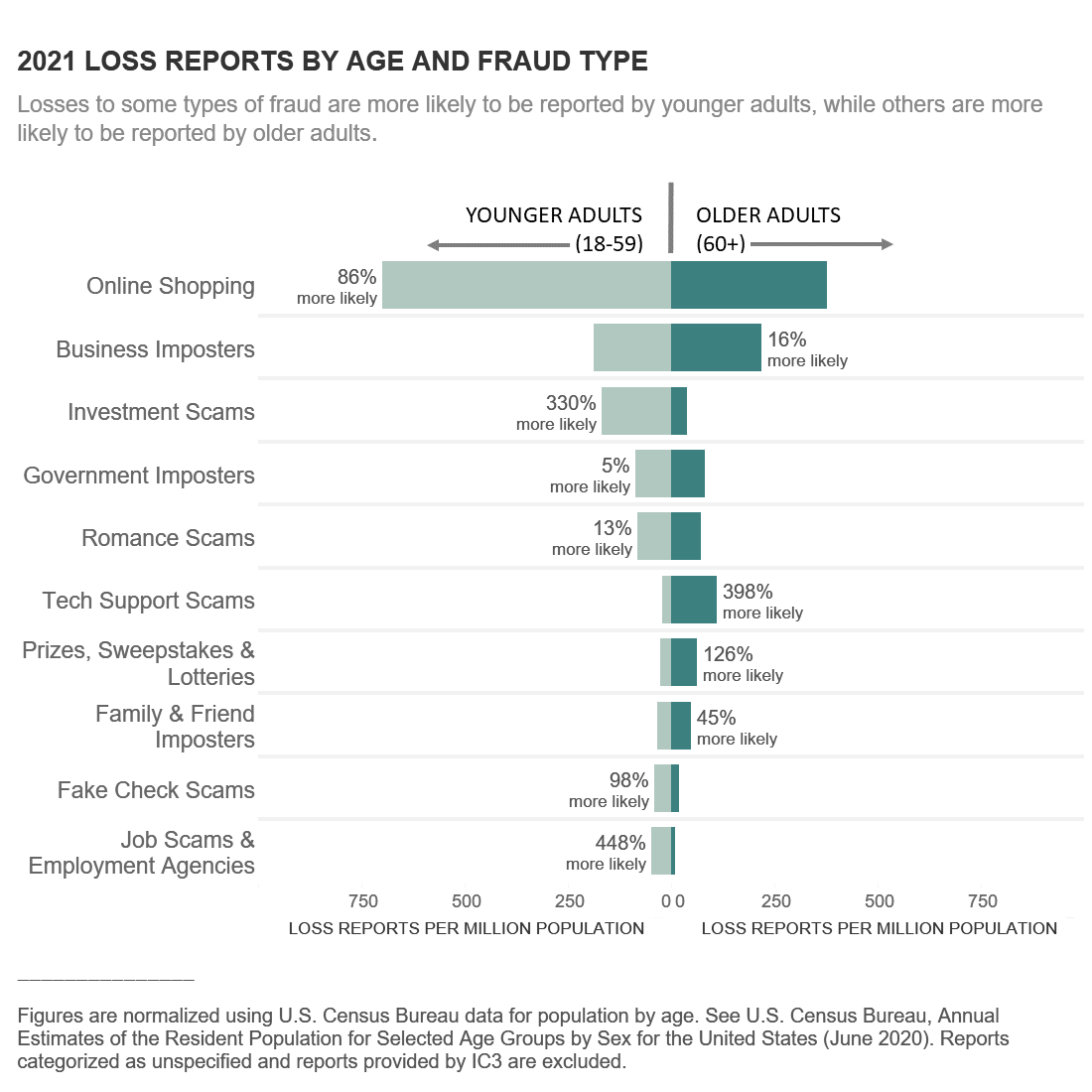
Conclusion
Mastering Google search techniques can significantly enhance your ability to find relevant information quickly and efficiently. By using specific keywords, operators, and advanced search features, you can navigate the vast internet landscape with ease. Whether you’re researching health tips, planning a trip, or staying updated on financial news, Google is your best ally. Stay safe online, and enjoy the wealth of information at your fingertips!
Additional Resources:
-
Google Support: For more detailed guides and tutorials, visit .Google’s Support Page.
-
Online Courses: Websites like .Coursera and .Udemy offer courses on digital literacy and online research skills.
By following these tips and staying curious, you’ll become a proficient Google user, able to find the information you need with ease. Happy searching!







